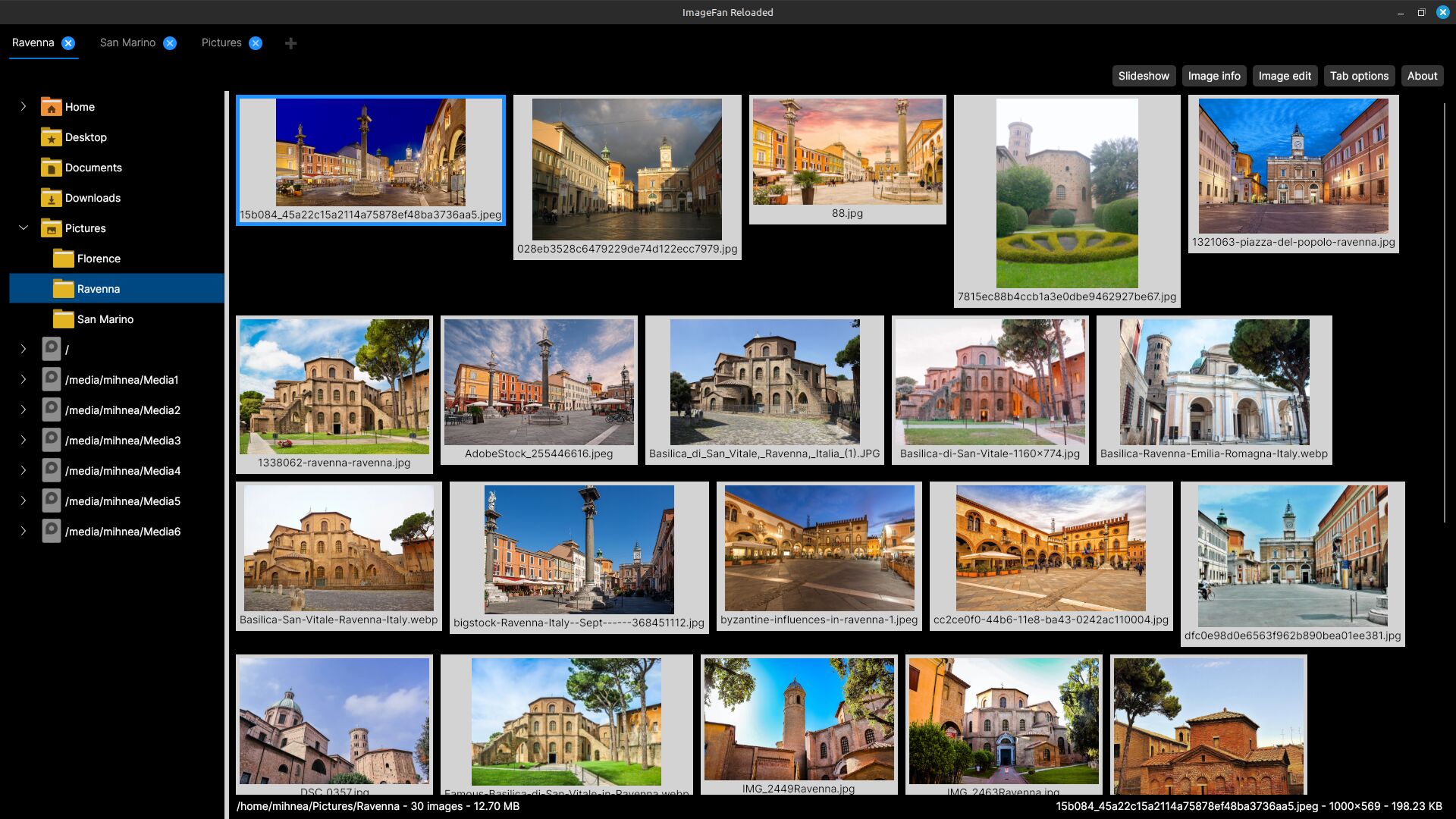
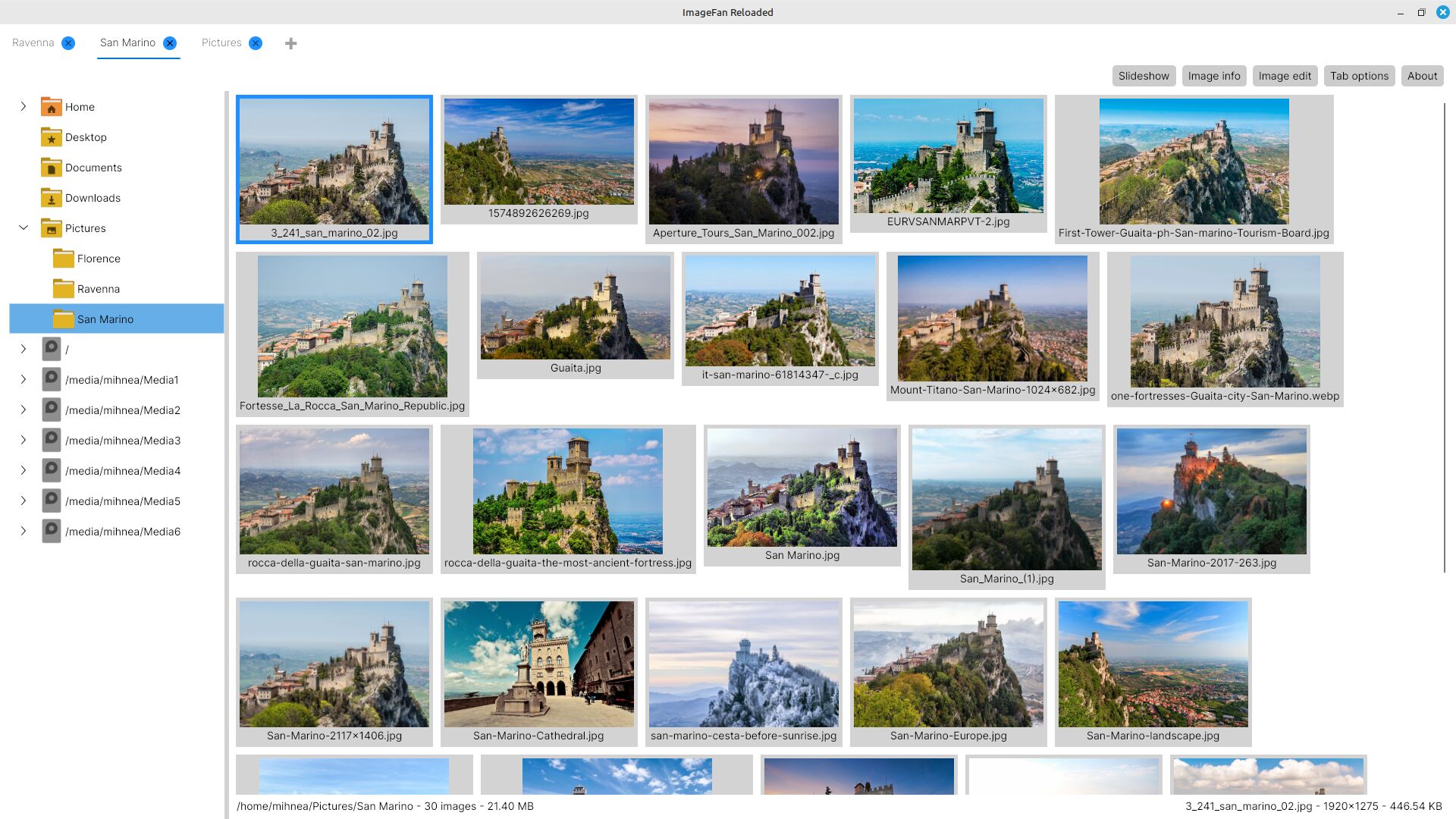
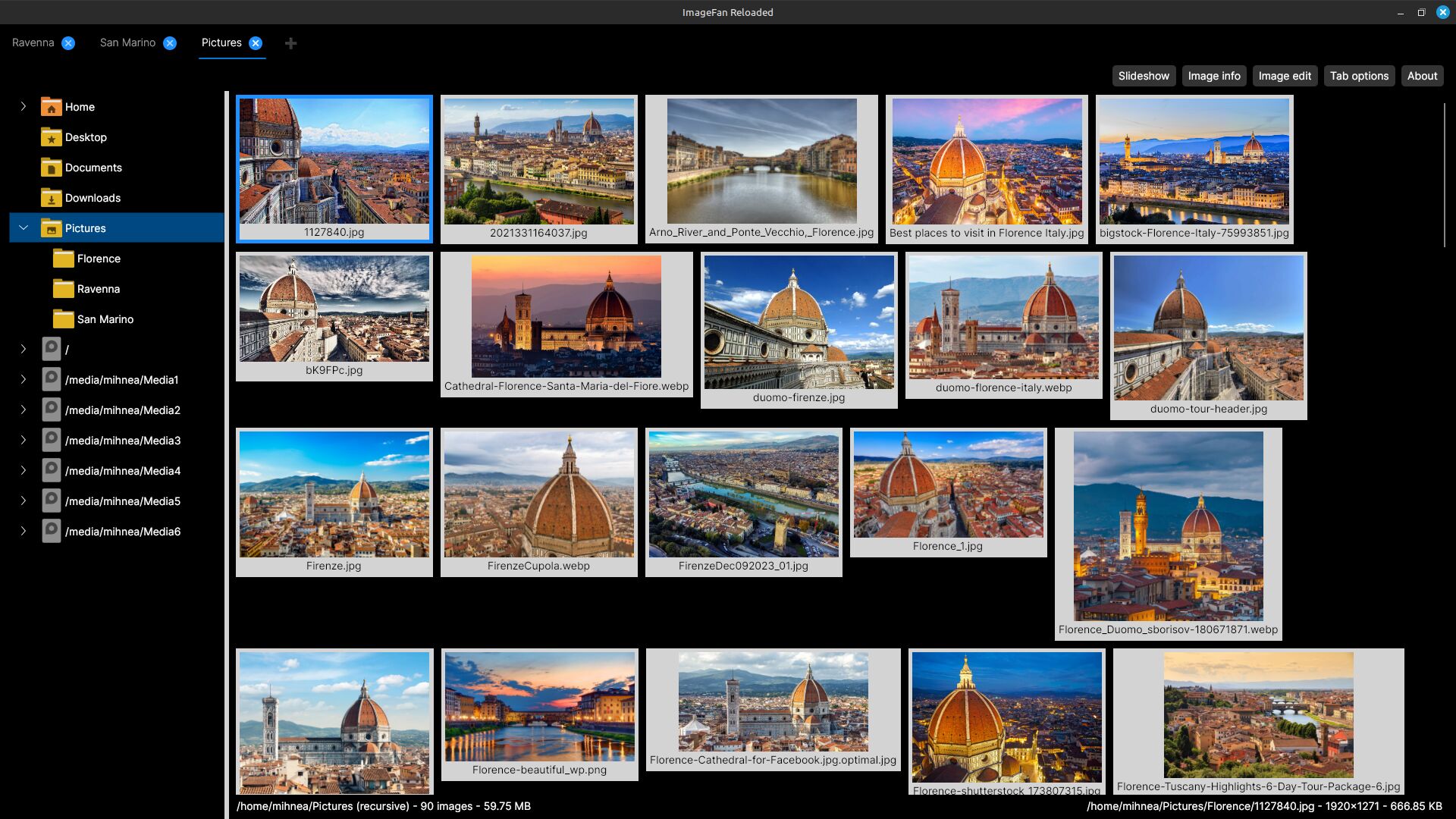
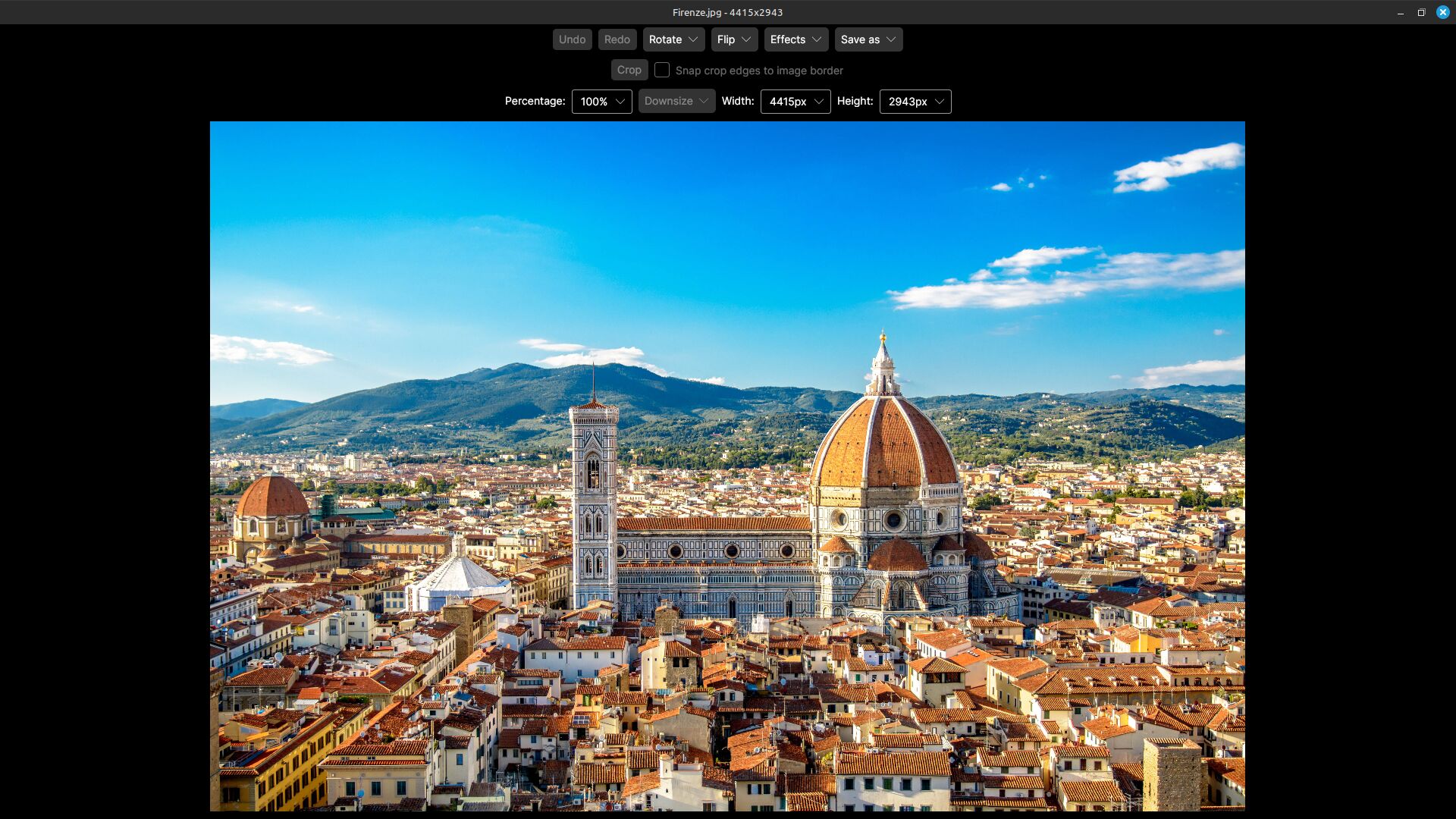
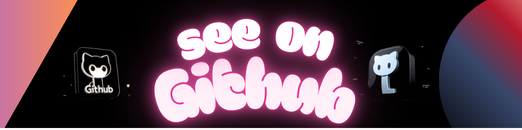
ImageFan Reloaded is a cross-platform, feature-rich, tab-based image viewer, supporting multi-core processing.
It is written in C#, and targets .NET 8 on Linux and Windows. It relies on Avalonia, as its UI framework, and on Magick.NET, as its image manipulation library.
Features:
- quick concurrent thumbnail generation, scaling to the number of processor cores present
- support for multiple folder tabs
- keyboard and mouse user interaction
- 44 supported image formats: bmp, cr2, cur, dds, dng, exr, fts, gif, hdr, heic, heif, ico, jfif, jp2, jpe/jpeg/jpg, jps, mng, nef, nrw, orf, pam, pbm, pcd, pcx, pef, pes, pfm, pgm, picon, pict, png, ppm, psd, qoi, raf, rw2, sgi, svg, tga, tif/tiff, wbmp, webp, xbm, xpm
- full-screen and windowed image viewing modes
- image editing capabilities, with undo support: rotate, flip, effects, save in various formats, crop and downsize
- image animation support for the formats gif, mng and webp
- folder and image file ordering by name and last modification time, ascending and descending
- configurable thumbnail size, between 100 and 1200 pixels
- slideshow navigation across images
- image info containing file, image, color, EXIF, IPTC and XMP profiles
- automatic image orientation according to the EXIF Orientation tag
- toggle-able recursive folder browsing
- targeted zooming in, and moving over the zoomed image
- fast and seamless full-screen navigation across images
- command-line direct access to the specified folder or image file
User interface:
- left mouse button for interacting with tabs and folders, and for selecting, opening, zooming in and out, and dragging images
- right mouse button for displaying image info, and for returning from the opened image to the main view
- mouse wheel for scrolling through folders and thumbnails, and for navigating back and forward through opened images
- key combos Ctrl+Plus for adding a new tab, and Ctrl+Minus for closing an existing tab
- key combo Shift+Tab for cycling through tabs
- key Tab for cycling through controls in the active tab
- keys N and M for changing folder ordering between name and last modification time in the main view, and for switching between normal and maximized view modes in the windowed image view
- key combos Ctrl+N and Ctrl+M for changing image file ordering between name and last modification time
- keys A and D for changing folder ordering direction between ascending and descending
- key combos Ctrl+A and Ctrl+D for changing image file ordering direction between ascending and descending
- digit keys 1, 2 and 3 for switching between full-screen, windowed and windowed maximized image view modes
- keys + and – for changing thumbnail size by an increment of 50 pixels
- key U to toggle showing file names under thumbnail images
- key S for slideshow navigation
- key T for displaying Image edit view, and for switching from command-line image file access mode to thumbnail navigation mode
- keys in Image edit view: U for undo, I for redo, R for rotate, F for flip, E for effects, S for save as, C for crop and D for downsize
- key F for displaying Image info view
- key R to toggle recursive folder browsing
- key E for applying EXIF image orientation
- key O for displaying Tab options view
- keys H and F1 for displaying About view
- keys Up, Down, Left and Right for back and forward navigation through the folders tree, thumbnails and opened images
- keys PageUp and PageDown for scrolling through thumbnails
- key Enter for entering image view and zoomed image view modes
- key combos Ctrl+Up, Ctrl+Down, Ctrl+Left and Ctrl+Right for dragging zoomed images
- key I to toggle showing image info in image view and zoomed image view modes
- key Esc for exiting image view and zoomed image view modes, and for quitting application
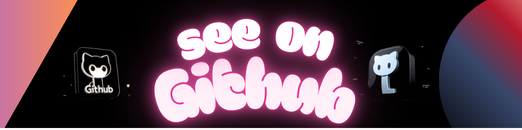 https://github.com/mihnea-radulescu/imagefanreloaded
https://github.com/mihnea-radulescu/imagefanreloaded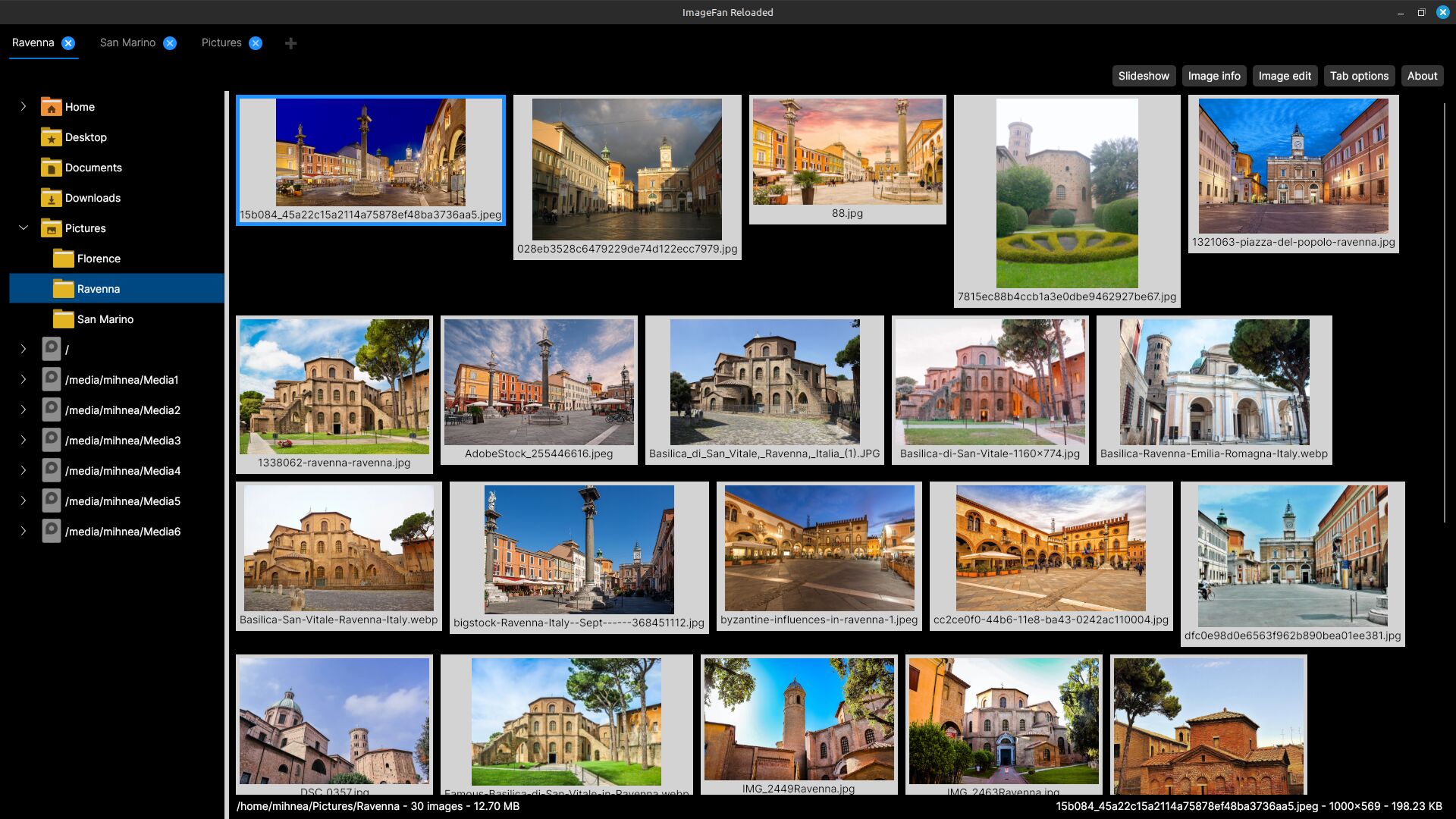
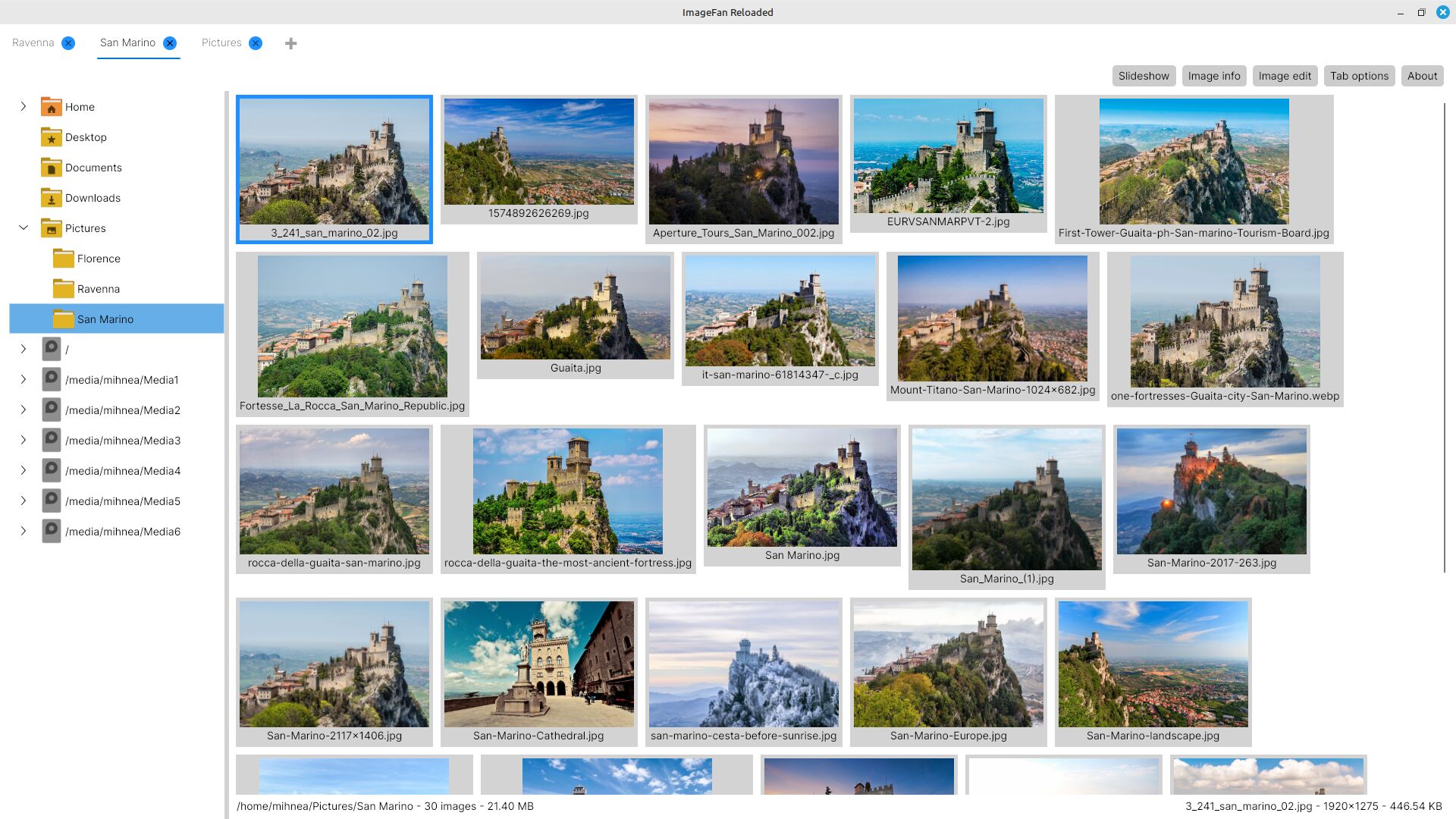
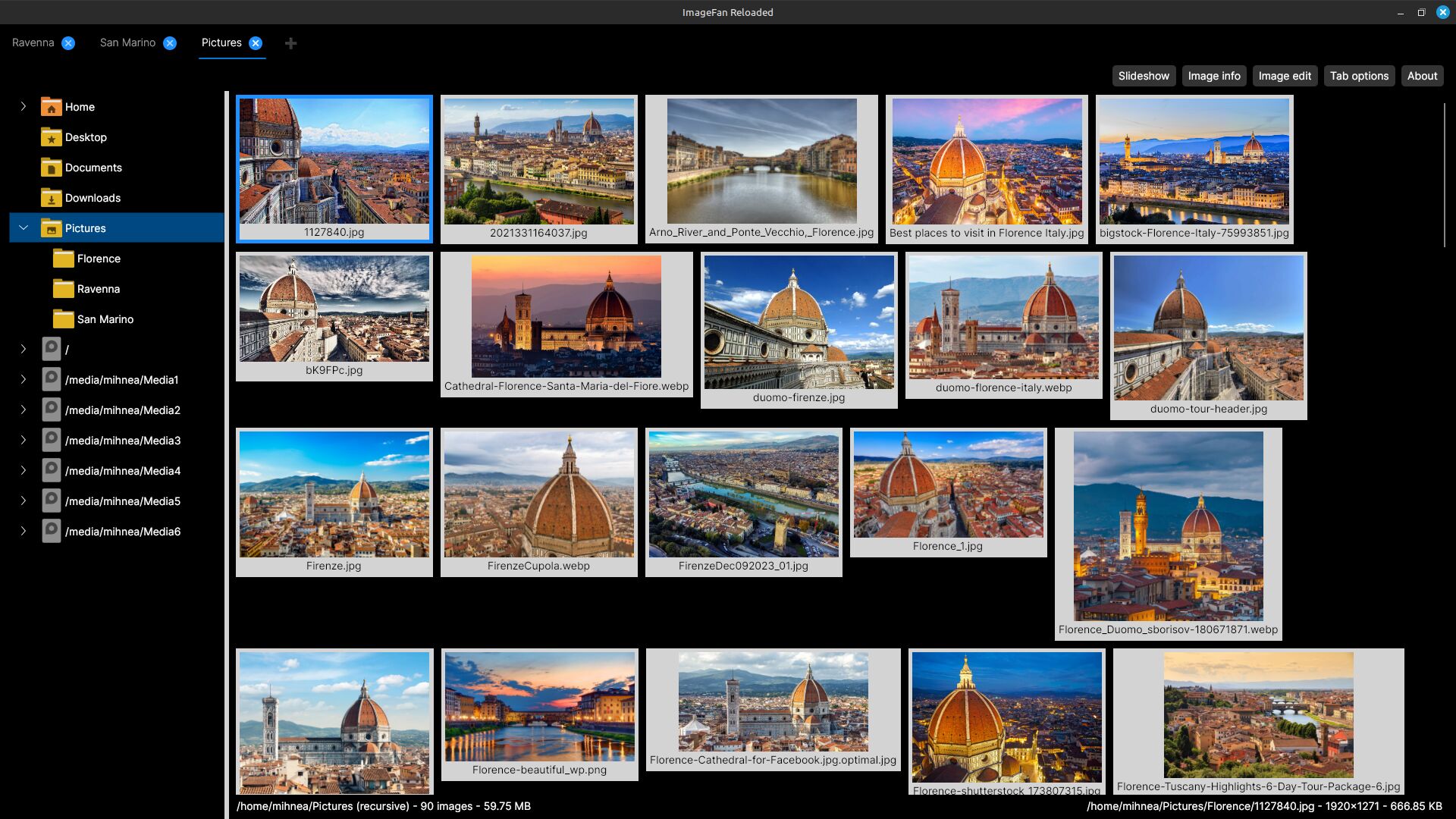
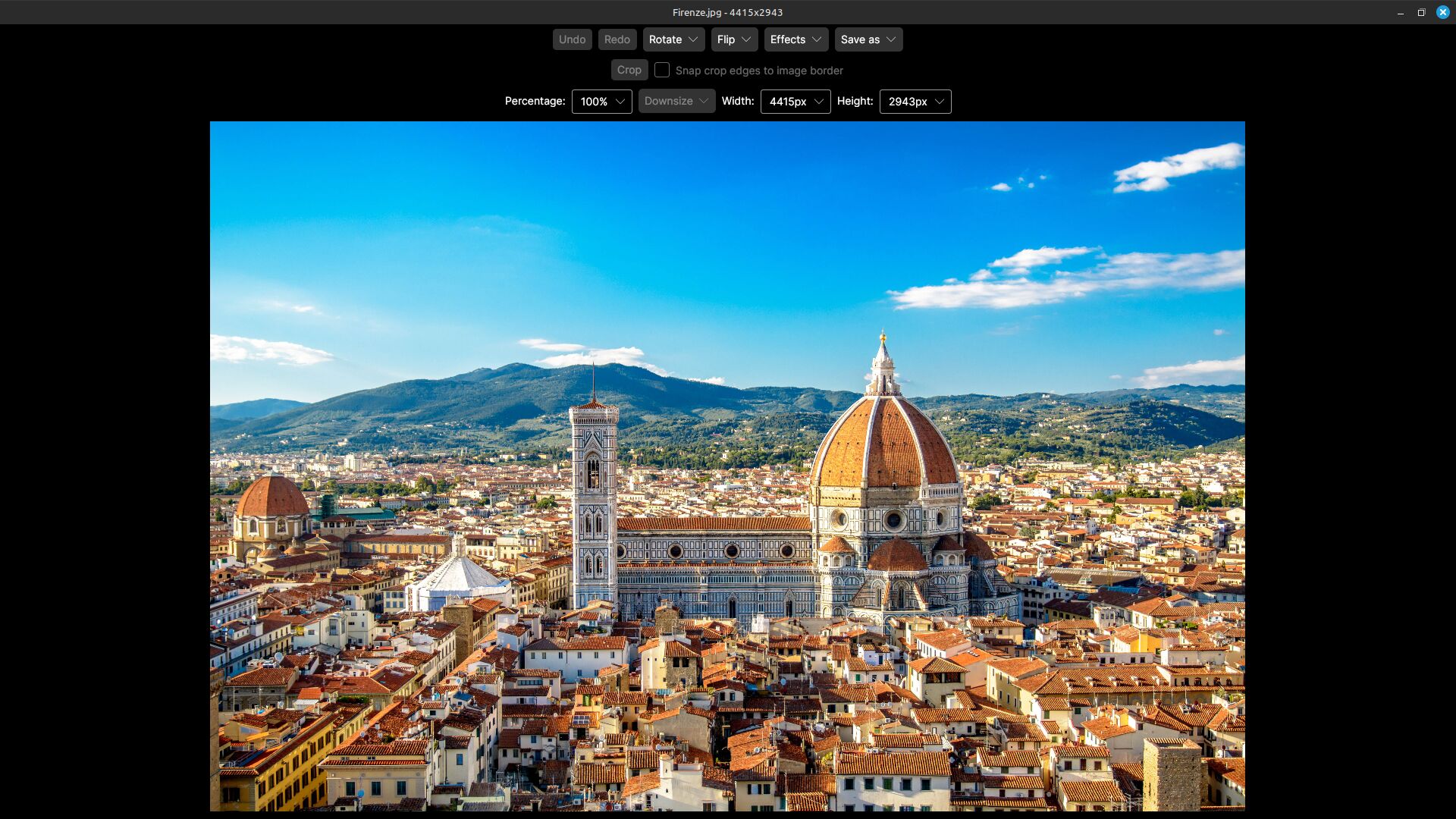
Leave a Reply