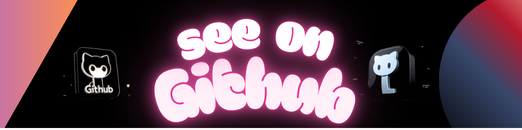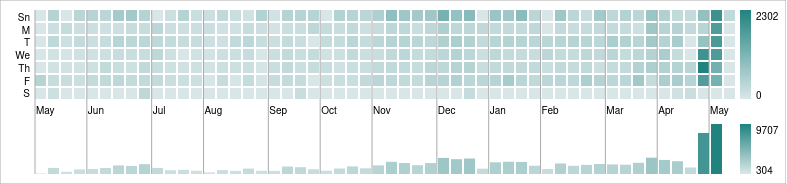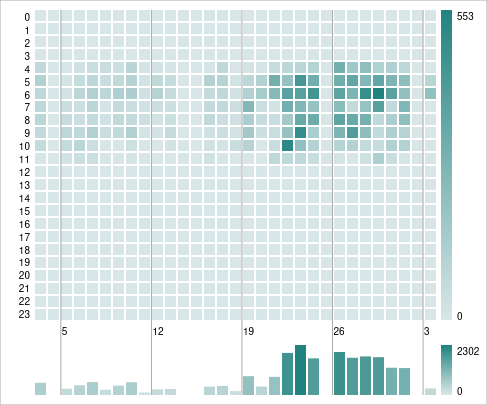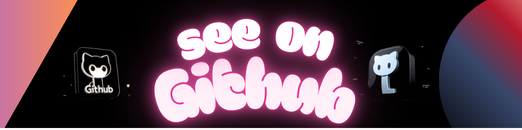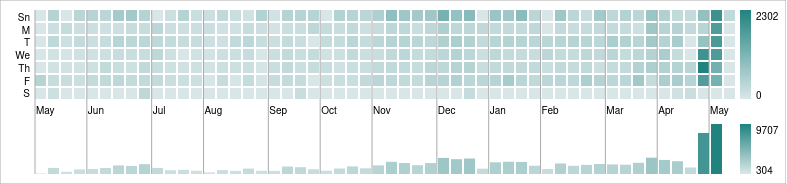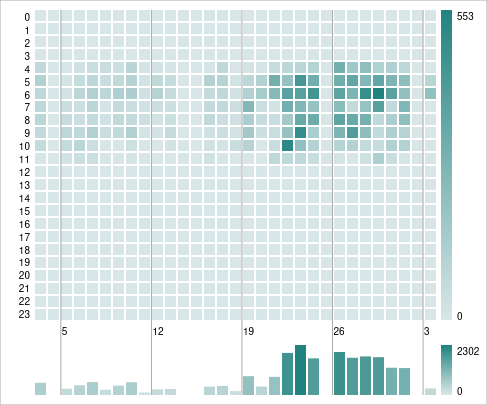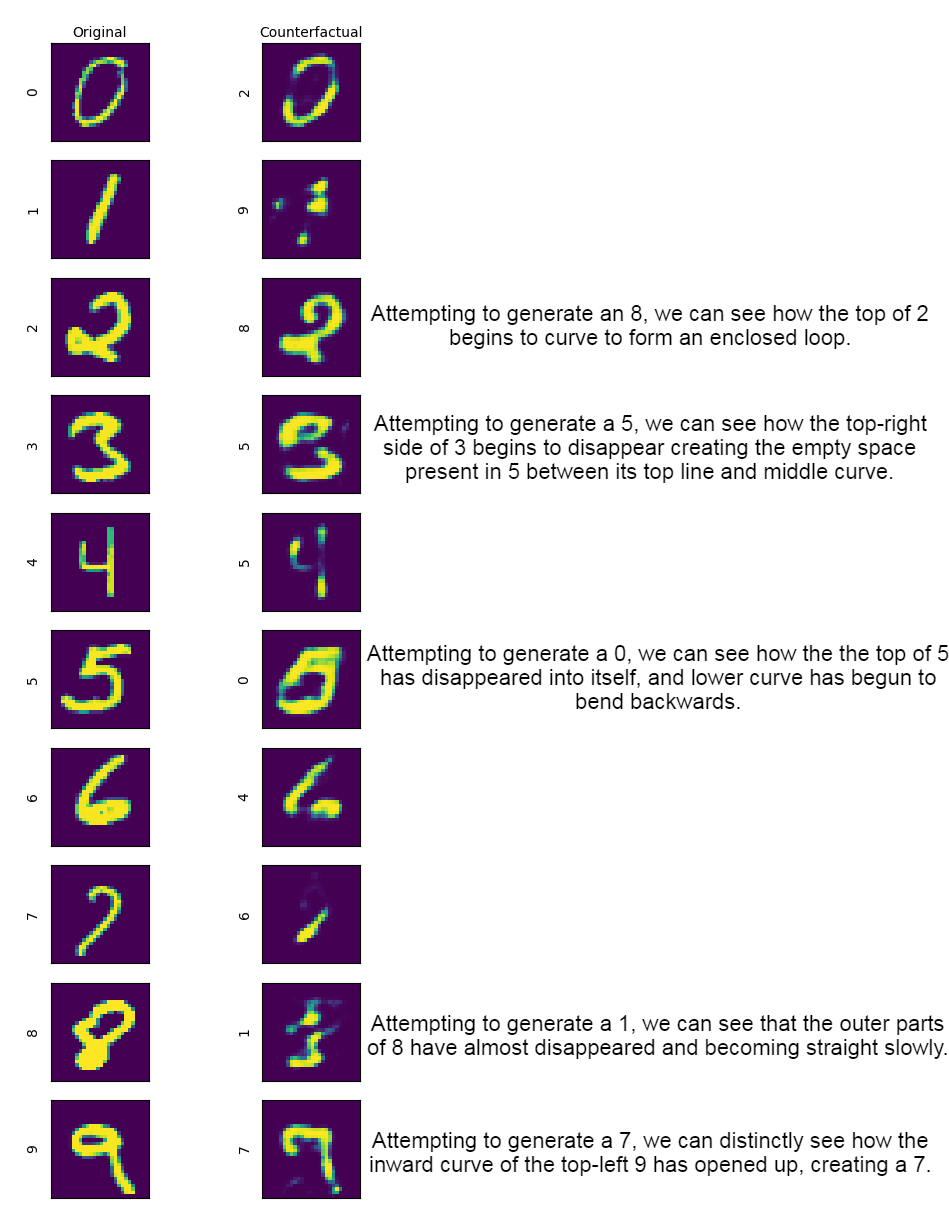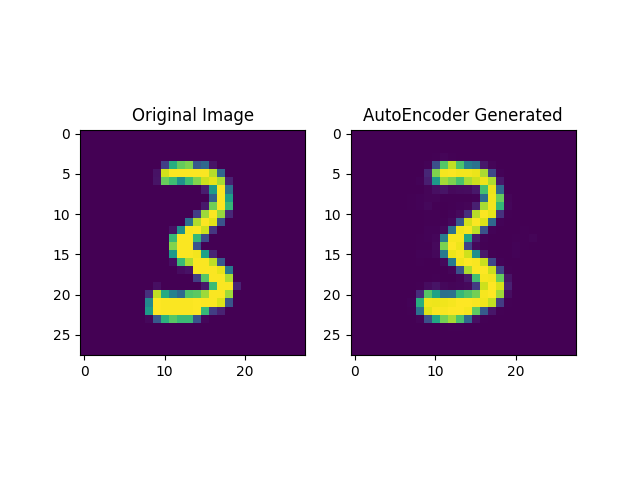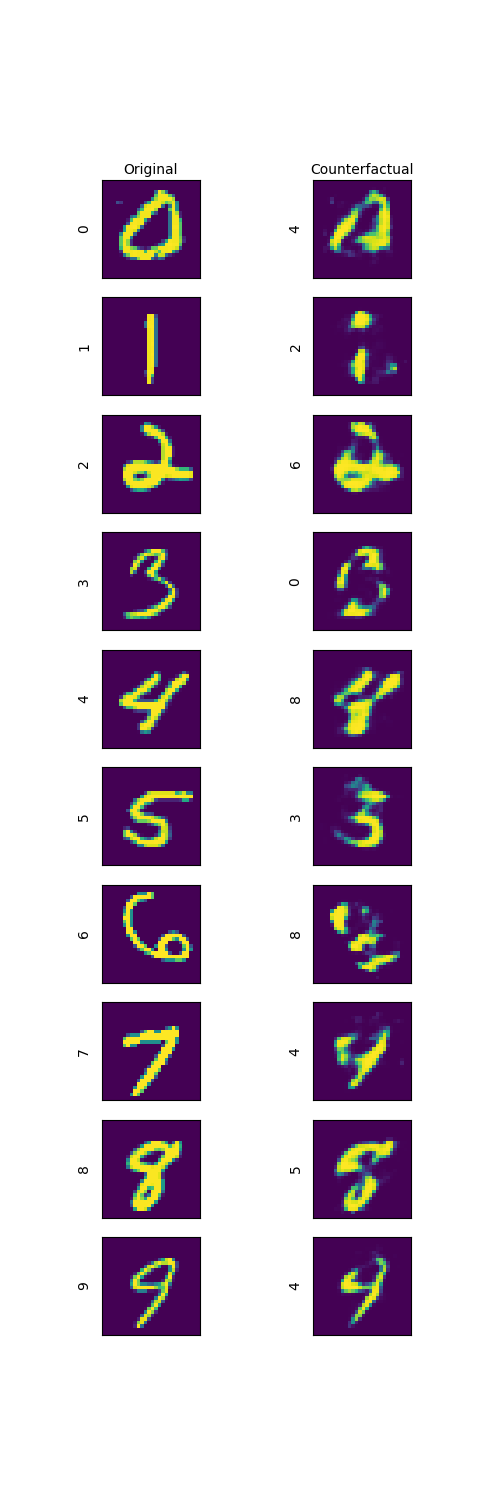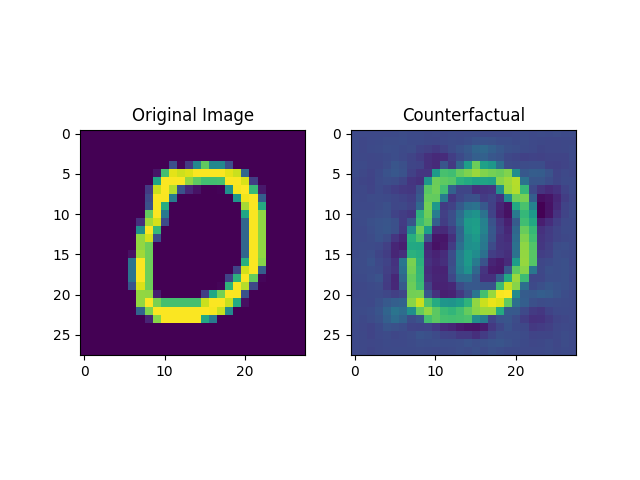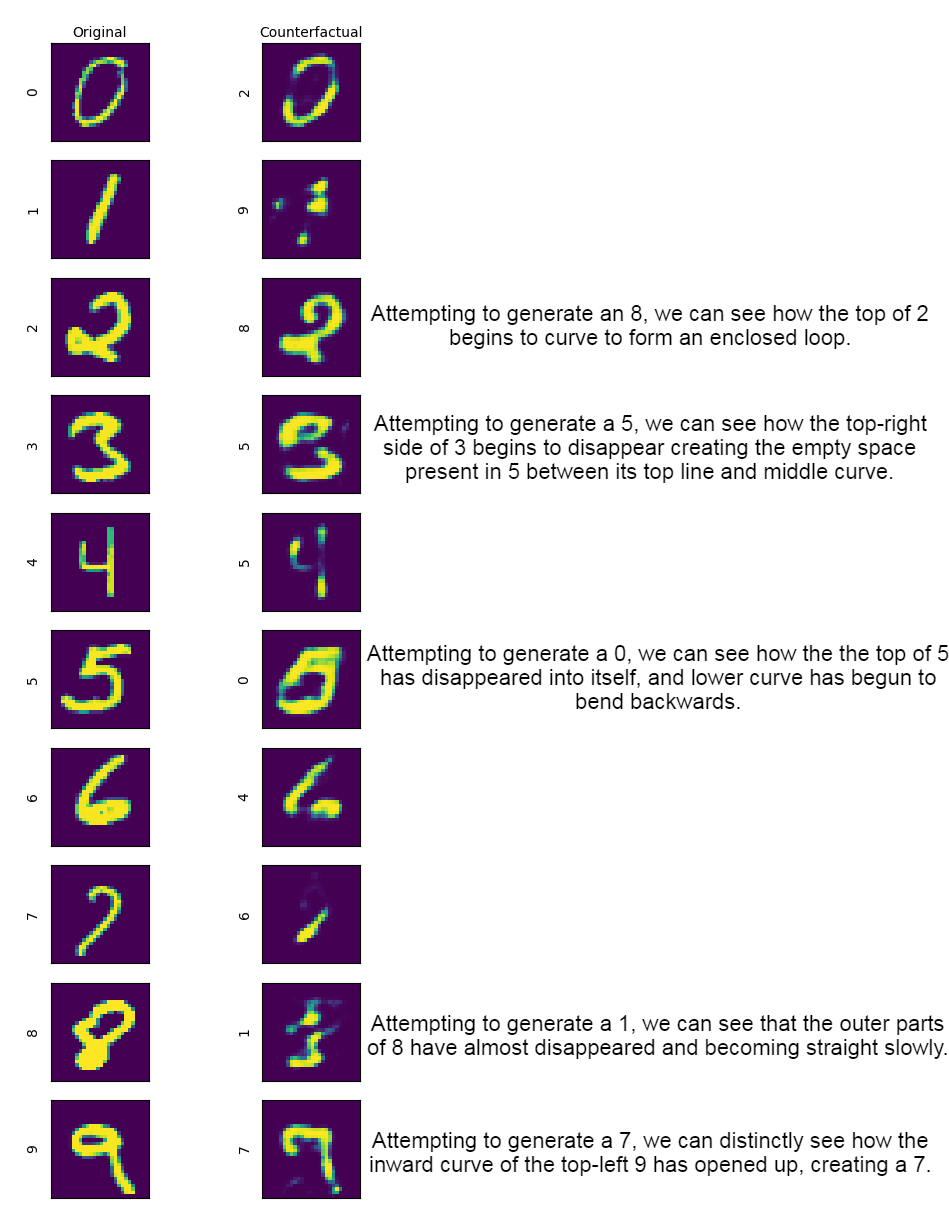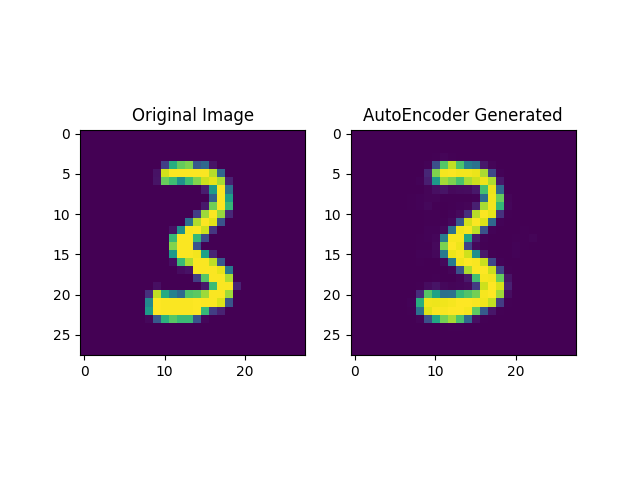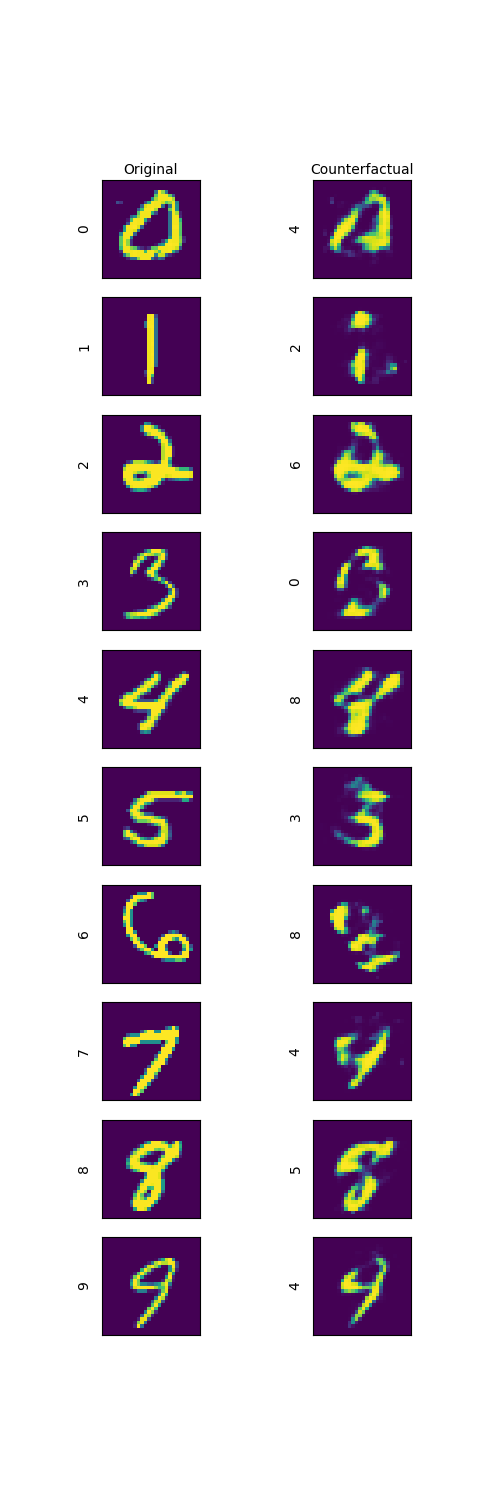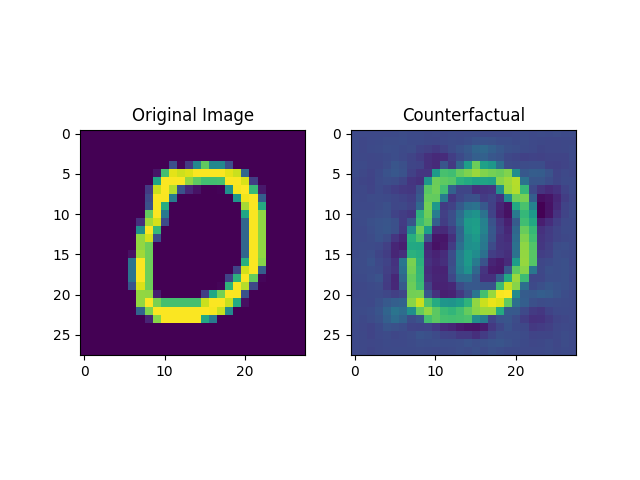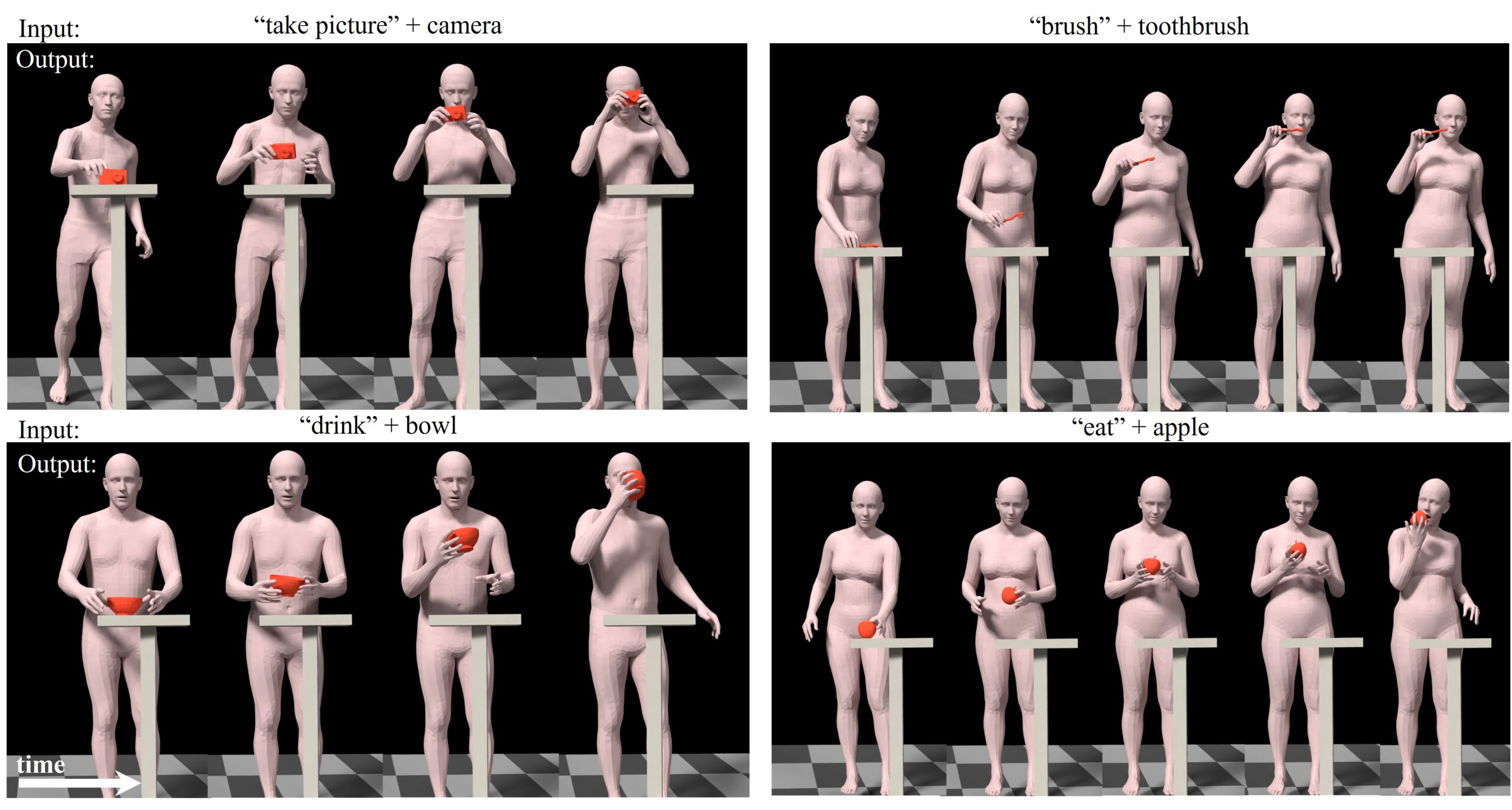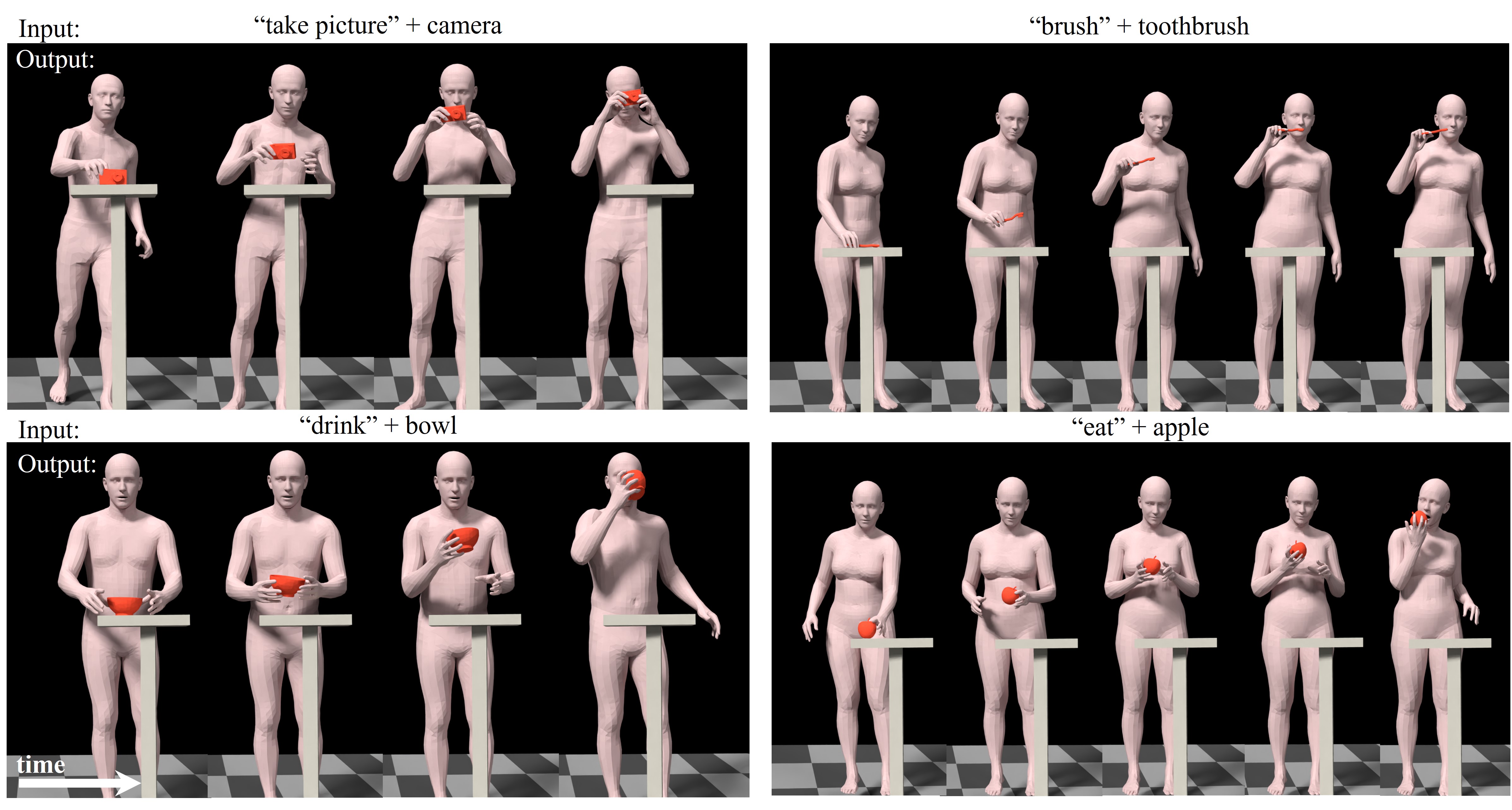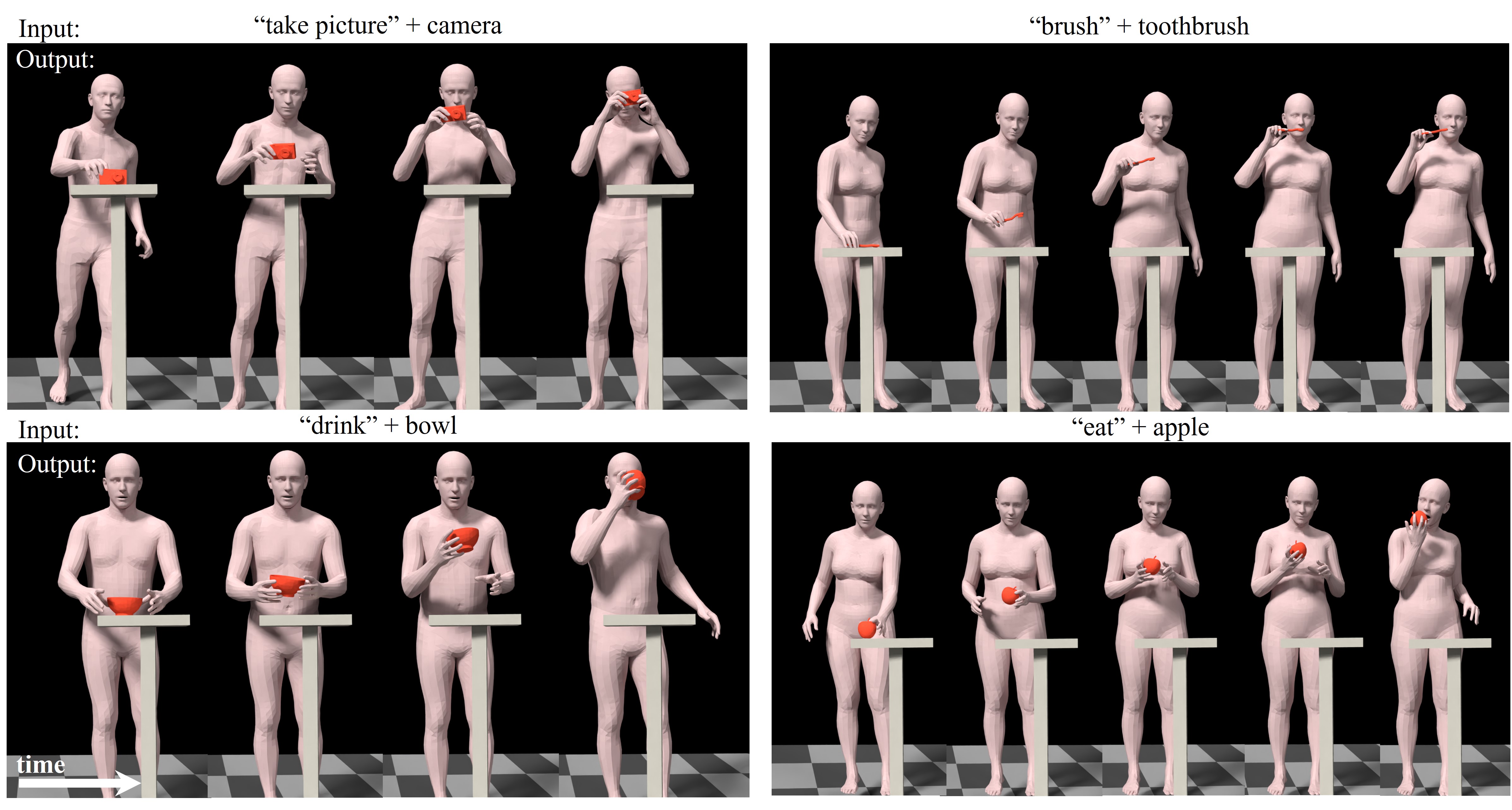此方案可能是全网最快的 宝塔面板 部署方案。该镜像基于 宝塔Linux正式版 7.7.0(官方纯净版,可升级) 制作。维护脚本使用 Python 开发,源码和 Dockerfile 均已上传至 GitHub(欢迎您的 Star)。
本镜像仅保留了最精简的 宝塔面板,未安装任何插件。初始化容器后,您可以根据需要选择安装插件。”Simple is better than complex!” 此外,如果您在生产环境下部署宝塔面板,请务必参考 方案二 创建容器。
支持系统:Linux,macOS(支持 Apple silicon),Windows
架构:x86-64,ARM 64
使用方法如下:
(注:为了方便部署,该镜像去除了安全入口,您可以自行配置)
docker run -itd --net=host --restart=always \
--name baota cyberbolt/baota \
-port 端口号 -username 用户名 -password 密码
示例如
docker run -itd --net=host --restart=always \
--name baota cyberbolt/baota \
-port 8888 -username cyberbolt -password abc123456
–net=host : 容器和主机使用同一网络
–restart=always: 守护进程,容器挂掉将自动重启
-port : 填写宝塔面板运行的端口号
-username: 填写宝塔面板的用户名
-password : 填写宝塔面板的密码
该方法的登录方式:
登陆地址: http://{{服务器的ip地址}}:{{您输入的端口号}}
账号: 您填写的用户名
密码: 您填写的密码
如果您未自定义用户名和密码,直接使用的如下命令
docker run -itd --net=host --restart=always \
--name baota cyberbolt/baota
宝塔面板也会自动创建,此时可通过默认信息登录,默认信息为
登陆地址: http://{{服务器的ip地址}}:8888
账号: cyber
密码: abc12345
生产环境中,为了避免极小概率的数据丢失,我们将容器内的宝塔文件映射到宿主机的目录中(您之后安装的 Nginx、MySQL 等服务均会挂载到宿主机目录)。该方法是 Docker 部署宝塔面板的最优方案,可以在生产环境中运行。
首先按最简方案创建一个测试容器(为保存宝塔文件到宿主机目录中)
输入命令创建测试容器(这里仅为测试容器,为避免出错,后面几步请原封不动地复制粘贴)
docker run -itd --net=host \
--name baota-test cyberbolt/baota \
-port 26756 -username cyberbolt -password abc123456
将 Docker 容器中的 /www 目录 拷贝至宿主机的 /www
docker cp baota-test:/www /www
拷贝完成后删除创建的测试容器
docker stop baota-test && docker rm baota-test
创建宝塔面板容器,并将宿主机目录映射至容器中(自行输入面板的 端口号、用户名 和 密码 后即可完成部署)
docker run -itd -v /www:/www --net=host --restart=always \
--name baota cyberbolt/baota \
-port 端口号 -username 用户名 -password 密码
示例如
docker run -itd -v /www:/www --net=host --restart=always \
--name baota cyberbolt/baota \
-port 8888 -username cyberbolt -password abc123456
–net=host : 容器和主机使用同一网络
–restart=always: 守护进程,容器挂掉将自动重启
-port : 填写宝塔面板运行的端口号
-username: 填写宝塔面板的用户名
-password : 填写宝塔面板的密码
该方法的登录方式:
登陆地址: http://{{服务器的ip地址}}:{{您输入的端口号}}
账号: 您填写的用户名
密码: 您填写的密码
部署成功!
电光笔记官网 https://www.cyberlight.xyz/